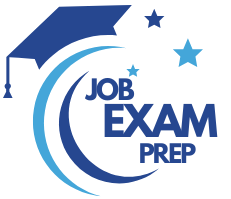| Question.1 You have a hybrid deployment of Azure Active Directory (Azure AD) that contains the users shown in the following table. You need to modify the JobTitle and UsageLocation attributes for the users. For which users can you modify the attributes from Azure AD? |
1. Click here to View Answer
Box 1:User1 and User3 only
You must use Windows Server Active Directory to update the identity, contact info, or job info for users whose source of authority is Windows Server Active Directory.
Box 2: User1, User2, and User3
Usage location is an Azure property that can only be modified from Azure AD (for all users including Windows Server AD users synced via Azure AD Connect).
Reference:
| Question.2 You have an Azure Active Directory (Azure AD) tenant named adatum.com that contains the users shown in the following table. Adatum.com has the following configurations: – Users may join devices to Azure AD is set to User1. – Additional local administrators on Azure AD joined devices is set to None. You deploy Windows 10 to a computer named Computer1. User1 joins Computer1 to adatum.com. You need to identify the local Administrator group membership on Computer1. Which users are members of the local Administrators group? (A) User1 only (B) User2 only (C) User1 and User2 only (D) User1, User2, and User3 only (E) User1, User2, User3, and User4 |
2. Click here to View Answer
Answer is User1 and User2 only
Users may join devices to Azure AD – This setting enables you to select the users who can register their devices as Azure AD joined devices. The default is All.
Additional local administrators on Azure AD joined devices – You can select the users that are granted local administrator rights on a device. Users added here are added to the Device Administrators role in Azure AD. Global administrators, here User2, in Azure AD and device owners are granted local administrator rights by default.
Reference:
https://docs.microsoft.com/en-us/azure/active-directory/devices/device-management-azure-portal
| Question.3 You have an Azure subscription named Subscription1 that contains the following resource group: – Name: RG1 – Region: West US – Tag: tag1 – value1 You assign an Azure policy named Policy1 to Subscription1 by using the following configurations: – Exclusions: None – Policy definition: Append a tag and its value to resources – Assignment name: Policy1 – Parameters: – Tag name: tag2 – Tag value: value2 After Policy1 is assigned, you create a storage account that has the following configuration: Name: storage1 – Location: West US – Resource group: RG1 – Tags: tag3 – value3 You need to identify which tags are assigned to each resource. What should you identify? To answer, select the appropriate options in the answer area. |
3. Click here to View Answer
Tags applied to the resource group are not inherited by the resources in that resource group.
Definition of the “Append a tag and its value to resources” policy:
– Does not modify the tags of resources created before this policy was applied until those resources are changed.
– Does not apply to resource groups
Box 1: tag1: value1 only
Tags for RG will be tag1 value 1. This RG created before the Policy. Policy will not be applicable to previously created resources (RG), unless there’s a remediation task, which is not mentioned here.
Box 2: tag2: value2, and tag3: value3 only
Tag for the Storage Account will be tag2: value2 from the policy2 and tag3: value3 from itself. Tags of RG are not inherited.
Reference:
https://docs.microsoft.com/en-us/azure/azure-resource-manager/resource-group-using-tags
| Question.4 You have an Azure subscription named Subscription1 that is used by several departments at your company. Subscription1 contains the resources in the following table: Another administrator deploys a virtual machine named VM1 and an Azure Storage account named storage2 by using a single Azure Resource Manager template. You need to view the template used for the deployment. From which blade can you view the template that was used for the deployment? (A) VM1 (B) RG1 (C) storage2 (D) container1 |
4. Click here to View Answer
Answer is (B) RG1
View template from deployment history
1. Go to the resource group for your new resource group. Notice that the portal shows the result of the last deployment. Select this link.
2. You see a history of deployments for the group. In your case, the portal probably lists only one deployment. Select this deployment.
3. The portal displays a summary of the deployment. The summary includes the status of the deployment and its operations and the values that you provided for parameters. To see the template that you used for the deployment, select View template.
Reference:
https://docs.microsoft.com/en-us/azure/azure-resource-manager/resource-manager-export-template
| Question.5 You have an Azure subscription named AZPT1 that contains the resources shown in the following table: You create a new Azure subscription named AZPT2. You need to identify which resources can be moved to AZPT2. Which resources should you identify? (A) VM1, storage1, VNET1, and VM1Managed only (B) VM1 and VM1Managed only (C) VM1, storage1, VNET1, VM1Managed, and RVAULT1 (D) RVAULT1 only |
5. Click here View to Answer
Answer is (C) VM1, storage1, VNET1, VM1Managed, and RVAULT1
You can move a VM and its associated resources to a different subscription by using the Azure portal.
You can now move an Azure Recovery Service (ASR) Vault to either a new resource group within the current subscription or to a new subscription.
Reference: