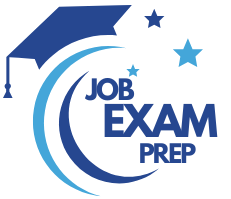| Question.6 You have an Azure subscription named Subscription1. Subscription1 contains the resource groups in the following table. RG1 has a web app named WebApp1. WebApp1 is located in West Europe. You move WebApp1 to RG2. What is the effect of the move? (A) The App Service plan for WebApp1 remains in West Europe. Policy2 applies to WebApp1. (B) The App Service plan for WebApp1 moves to North Europe. Policy2 applies to WebApp1. (C) The App Service plan for WebApp1 remains in West Europe. Policy1 applies to WebApp1. (D) The App Service plan for WebApp1 moves to North Europe. Policy1 applies to WebApp1. |
6. Click here to View Answer
Answer is (A) The App Service plan for WebApp1 remains in West Europe. Policy2 applies to WebApp1.
You can move an app to another App Service plan, as long as the source plan and the target plan are in the same resource group and geographical region.
The region in which your app runs is the region of the App Service plan it’s in. However, you cannot change an App Service plan’s region.
Reference:
https://docs.microsoft.com/en-us/azure/app-service/app-service-plan-manage
| Question.7 You have an Azure Active Directory (Azure AD) tenant that has the contoso.onmicrosoft.com domain name. You have a domain name of contoso.com registered at a third-party registrar. You need to ensure that you can create Azure AD users that have names containing a suffix of @contoso.com. Which three actions should you perform in sequence? |
7. Click here to View Answer
1. Add the custom domain name to your directory
2. Add a DNS entry for the domain name at the domain name registrar
3. Verify the custom domain name in Azure AD
Reference:
https://docs.microsoft.com/en-us/azure/dns/dns-web-sites-custom-domain
| Question.8 You have an Azure subscription that contains the resources in the following table. Store1 contains a file share named data. Data contains 5,000 files. You need to synchronize the files in the file share named data to an on-premises server named Server1. Which three actions should you perform? (A) Create a container instance (B) Register Server1 (C) Install the Azure File Sync agent on Server1 (D) Download an automation script (E) Create a sync group |
8. Click here to View Answer
Step 1 (C): Install the Azure File Sync agent on Server1
The Azure File Sync agent is a downloadable package that enables Windows Server to be synced with an Azure file share
Step 2 (B): Register Server1.
Register Windows Server with Storage Sync Service
Registering your Windows Server with a Storage Sync Service establishes a trust relationship between your server (or cluster) and the Storage Sync Service.
Step 3 (E): Create a sync group and a cloud endpoint.
A sync group defines the sync topology for a set of files. Endpoints within a sync group are kept in sync with each other. A sync group must contain one cloud endpoint, which represents an Azure file share and one or more server endpoints. A server endpoint represents a path on registered server.
Reference:
https://docs.microsoft.com/en-us/azure/storage/files/storage-sync-files-deployment-guide
| Question.9 You plan to deploy an Azure container instance by using the following Azure Resource Manager template. Use the drop-down menus to select the answer choice that completes each statement based on the information presented in the template. |
9. Click here to View Question
Box 1: can connect to the container from any device.
As public IP is mentioned, Port 80 TCP Public. The osType mentioned is for the container group definition, where it can be Windows or Linux. It is not related to the device access.
Box 2: the container will restart automatically
Mentioned clearly in restartPolicy, which is OnFailure.
When you create a container group in Azure Container Instances, you can specify one of three restart policy settings:
Always – Containers in the container group are always restarted. This is the default setting applied when no restart policy is specified at container creation.
Never – Containers in the container group are never restarted. The containers run at most once.
OnFailure – Containers in the container group are restarted only when the process executed in the container fails (when it terminates with a nonzero exit code). The containers are run at least once.
Reference:
https://docs.microsoft.com/en-in/azure/container-instances/container-instances-region-availability
| Question.10 You have an Azure subscription that contains a web app named webapp1. You need to add a custom domain named www.contoso.com to webapp1. What should you do first? (A) Create a DNS record (B) Add a connection string (C) Upload a certificate (D) Stop webapp1 |
10. Click here to View Answer
Answer is (A) Create a DNS record
You can use either a CNAME record or an A record to map a custom DNS name to App Service.
You should use CNAME records for all custom DNS names except root domains (for example, contoso.com). For root domains, use A records.
Reference:
https://docs.microsoft.com/en-us/Azure/app-service/app-service-web-tutorial-custom-domain