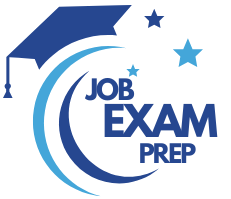| Question.76 SIMULATION You need to configure bot12345678 support the French (FR-FR) language. Export the bot to C:\Resources\Bot\Bot1.zip. To complete this task, use the Microsoft Bot Framework Composer. |
76. Click here to View Answer
Answer:
.
Step 1: Open Microsoft Bot Framework Composer
Step 2: Select the bot bot12345678
Step 3: Select Configure.
Step 4: Select the Azure Language Understanding tab
Step 5: Select the Set up Language Understanding button. The Set up Language Understanding window will appear, shown below: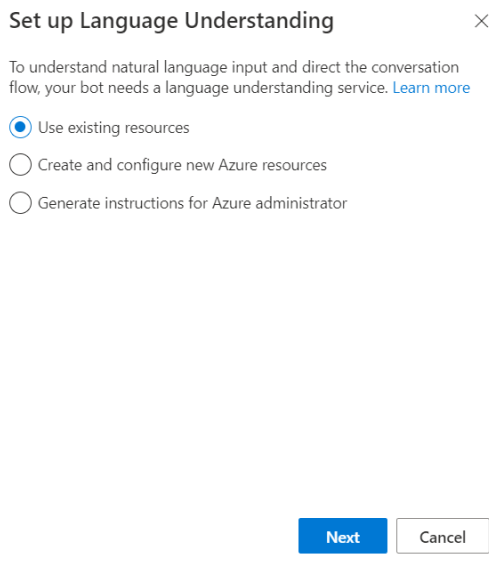
Step 6: Select Use existing resources and then select Next at the bottom of the window.
Step 7: Now select the Azure directory, Azure subscription, and Language Understanding resource name (French).
Step 8: Select Next on the bottom. Your Key and Region will appear on the next on the next window, shown below: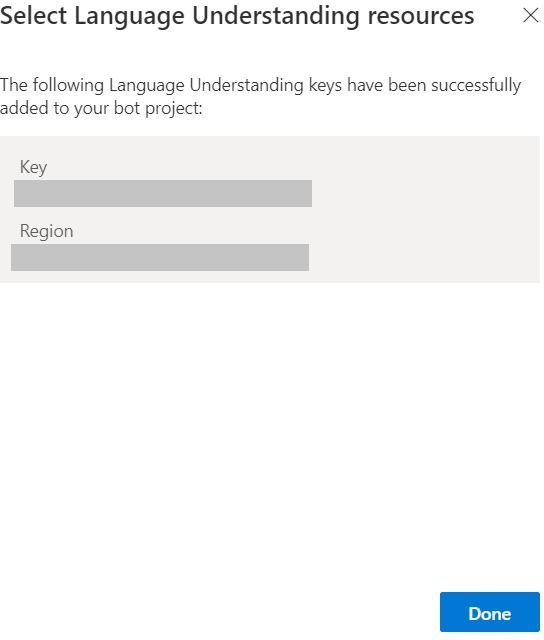
Step 9. Select Done –
Reference:
https://docs.microsoft.com/en-us/composer/concept-language-understanding https://docs.microsoft.com/en-us/composer/how-to-add-luis
| Question.77 You successfully run the following HTTP request. POST https://management.azure.com/subscriptions/18c51a87-3a69-47a8-aedc-a54745f708a1/resourceGroups/RG1/providers/ Microsoft.CognitiveServices/accounts/contoso1/regenerateKey?api-version=2017-04-18 Body{keyName: Key2} What is the result of the request? A. A key for Azure Cognitive Services was generated in Azure Key Vault. B. A new query key was generated. C. The primary subscription key and the secondary subscription key were rotated. D. The secondary subscription key was reset. |
77. Click here to View Answer
Answer: B
Accounts – Regenerate Key regenerates the specified account key for the specified Cognitive Services account.
Syntax:
POST https://management.azure.com/subscriptions/{subscriptionId}/resourceGroups/{resourceGroupName}/providers/Microsoft.CognitiveServices/accounts/
{accountName}/regenerateKey?api-version=2017-04-18
Reference:
https://docs.microsoft.com/en-us/rest/api/cognitiveservices/accountmanagement/accounts/regeneratekey
| Question.78 HOTSPOT You are developing an application to recognize employees’ faces by using the Face Recognition API. Images of the faces will be accessible from a URI endpoint. The application has the following code. 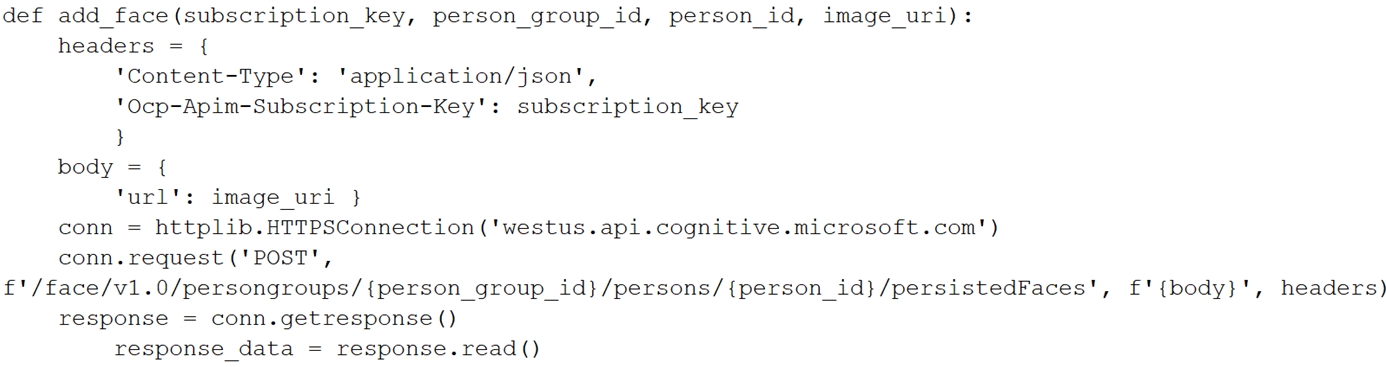 For each of the following statements, select Yes if the statement is true. Otherwise, select No. NOTE: Each correct selection is worth one point. Hot Area:  |
78. Click here to View Answer
Answer:

Reference:
https://docs.microsoft.com/en-us/azure/cognitive-services/face/face-api-how-to-topics/use-persondirectory
| Question.79 You are developing the knowledgebase by using Azure Cognitive Search. You need to meet the knowledgebase requirements for searching equivalent terms. What should you include in the solution? A. synonym map B. a suggester C. a custom analyzer D. a built-in key phrase extraction skill |
79. Click here to View Answer
Answer: A
Within a search service, synonym maps are a global resource that associate equivalent terms, expanding the scope of a query without the user having to actually provide the term. For example, assuming dog, canine, and puppy are mapped synonyms, a query on canine will match on a document containing dog.
Create synonyms: A synonym map is an asset that can be created once and used by many indexes.
Reference:
https://docs.microsoft.com/en-us/azure/search/search-synonyms
| Question.80 SIMULATION You plan to create a solution to generate captions for images that will be read from Azure Blob Storage. You need to create a service in Azure Cognitive Services for the solution. The service must be named captions12345678 and must use the Free pricing tier. To complete this task, sign in to the Azure portal. |
80. Click here to View Answer
Answer:
.
Part 1: Create a search service captions12345678
Step 1: Sign in to the QnA portal.
Step 2: Create an Azure Cognitive multi-service resource: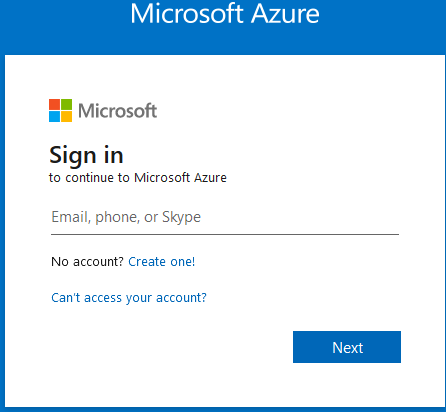
Step 3: On the Create page, provide the following information.
Name: captions12345678
Pricing tier: Free –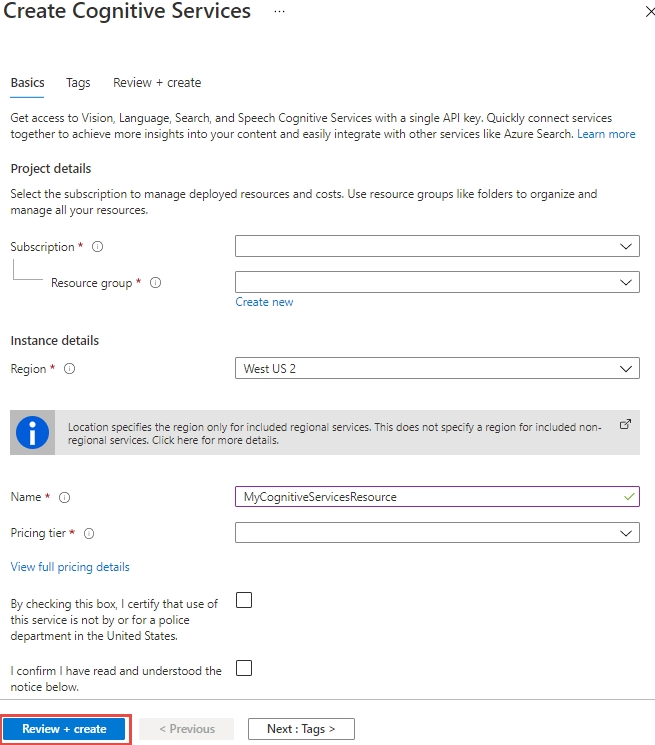
Step 4: Click Review + create –
(Step 5: Create a data source
In Connect to your data, choose Azure Blob Storage. Choose an existing connection to the storage account and container you created. Give the data source a name, and use default values for the rest.)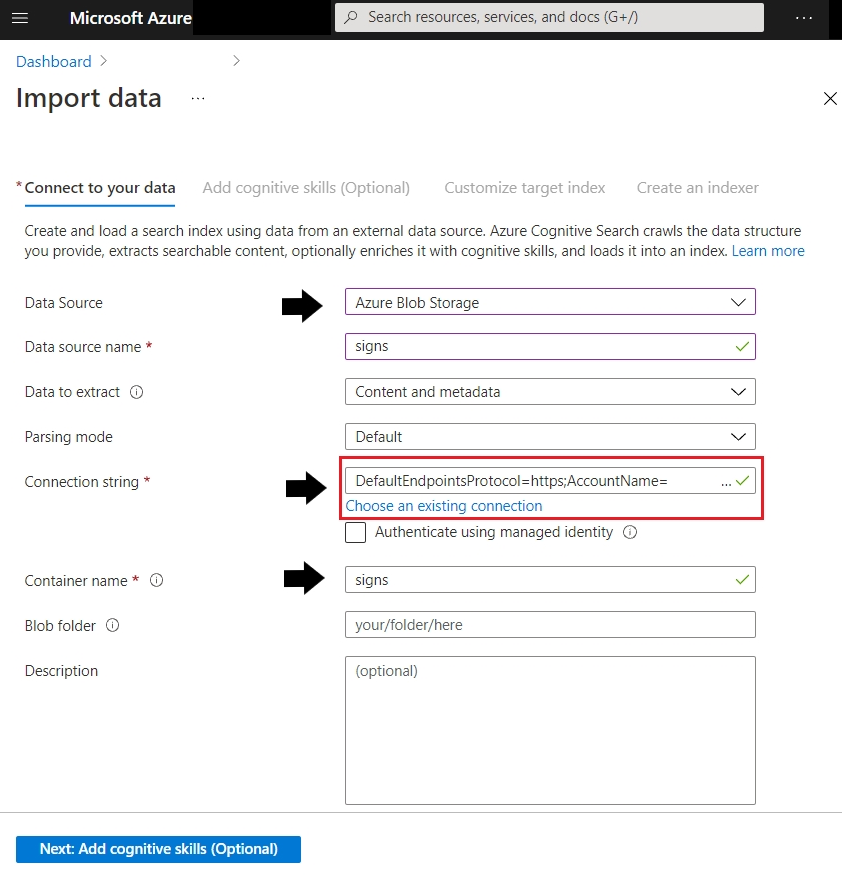
Reference:
https://docs.microsoft.com/en-us/azure/search/search-create-service-portal https://docs.microsoft.com/en-us/azure/search/cognitive-search-quickstart-ocr